How to invite colleagues into my AdOpt organization?
-
Log in to your AdOpt account.
-
On the left sidebar, click on My Organization and select the Organization in which you want to add your colleague.
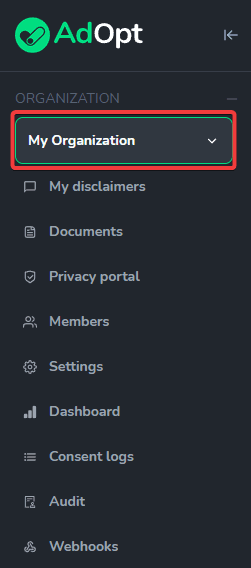
3. Further down the sidebar, select Members.
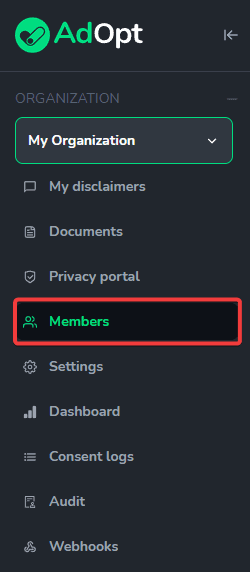
4. On the right side of the page, click the Invite member button.
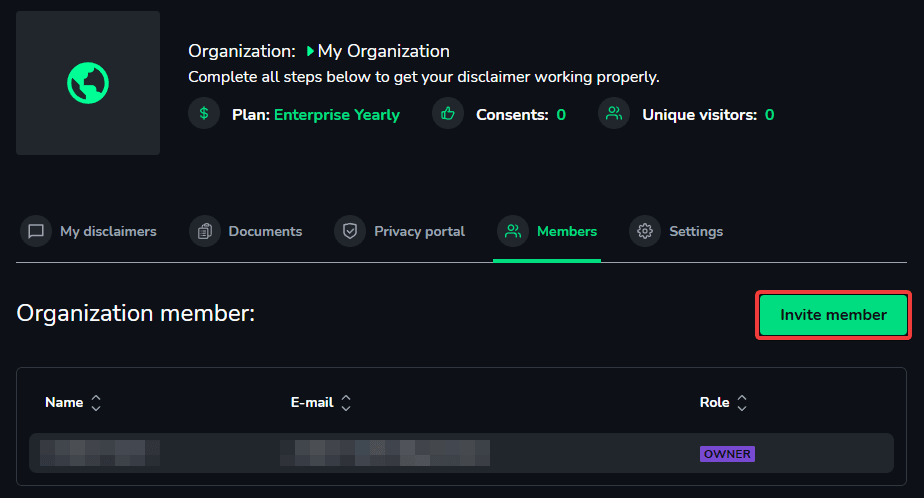
5. (1) Enter the email of the user you want to grant permission to in the organization.
(2) Choose which permissions will be granted to this user.
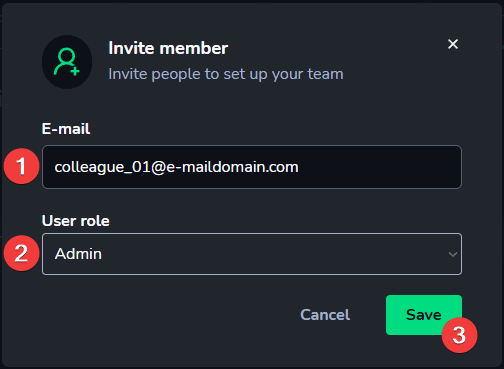
(3) After clicking "Save", an invitation email will be sent to the provided email address with a unique login link for the platform.
Note that there are six access categories, with five levels within the Hierarchies:
A - Setup of Tags and Appearance on the website.
B - Receives notifications and has access to the emails of visitors who request them.
C - Editing documents: Privacy Policy, Terms of Use, and Opt-out.
D - Financial and Payment Informations, Invoices, and Plans.
E - User Management.
F - Account Deletion/Removal.
1 - Owner: Full permission, manages users, including account deletion/removal, and has access to the account's financial data.
2 - Admin: All permissions except adding users and accessing financial information.
3 - Data Protection Officer (DPO): All permissions, except adding users and access to financial information.
4 - Analyst: Has access only to basic settings. Also receives system notifications via email.
5 - Viewer: View-only access to the organization dashboards and tags.

AdOpt
Resources
Legal Terms
© GO ADOPT, LLC since 2020 • Made by people who love
🍪